Achievements Management
Achievements are a great way to track player progress through your game. They also add an extra incentive for players to continue playing.
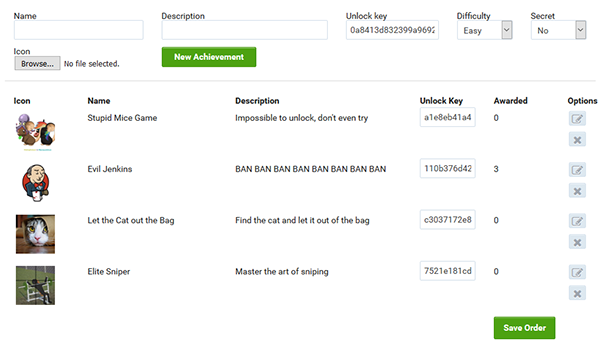
Adding an Achievement
- If you already have an application, click the Achievement button on the applications page.
- Add a capitalized title and a short description.
- Select a difficultly to help players judge the time needed to unlock the achievement.
- Change the secret option to yes, if you want to hide the title and description. This can trigger players to ask more questions.
- Add an achievement image that is at least 64 by 64 pixels. Larger images will be scaled and cropped to fit.
- Then click Add Achievements.
Sorting Achievements
Editing an achievement will change the sorting by moving it to the first position. To adjust the order of all achievements, drag an achievement up or down in the main list. When happy with the sorting, press the Save Order button.
Important Note Due to internal caching, changes may take up to 1 hour to become visible. Please wait if achievement changes are not showing.
Unlocking
To unlock an achievement, the app must provide the exact achievement name and key. See below for specifics about how it’s done in different languages.
- Flash (AS3) Using Achievements
- Javascript Game API
- Unity3D Achievements
