Storage Server
Store your games online using Y8 Storage. It offers static file hosting for game studios. Zip uploads share the SFTP service. You may manually edit files, if wanted.
Rules
- Please only upload games
- Ensure you have thr rights to share your game
- Use the given folders to keep everything easy to find.
- Illegal use or material will result in account investigation, removal, and ban.
- Never link to storage-direct.y8.com in production or in high traffic places.
Create Storage Account
Ensure you have already registered. Then, to upload zip files or to access SFTP uploads. Visit the storage account page and follow the instructions. Afterwards, one click uploads are available at Y8 Upload.
Using an SFTP server
To connect, download an FTP application that supports SFTP. Connection details are found at storage account page.
Screenshot Examples
FileZilla (Keep default settings in other tabs)
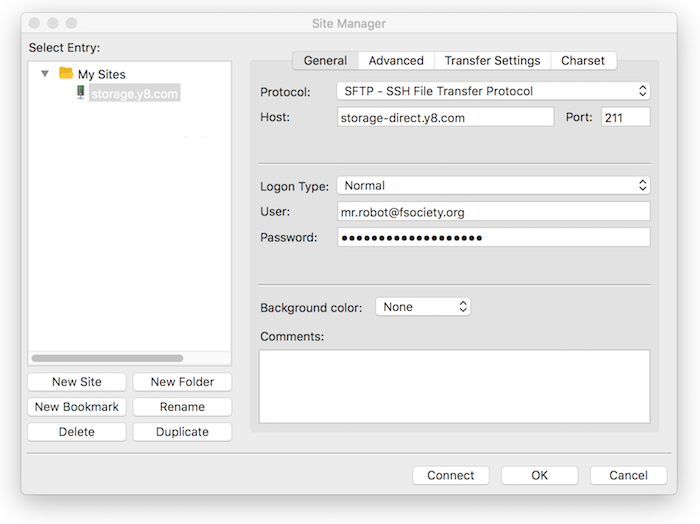
Connection Troubleshooting
- Please allow at least 10 minutes before trying to connect with your newly created account, because it is not created instantly.
- After a certain amount of failed logins, the system will block future logins attempts for a certain time.
- Make sure port is set correctly (211). Common mistake is to try with port 221 instead.
Folder Structure
After you connect, there will be some folders created there for you. Do not rename or delete them, because new ones will be created again.
- _backups - If not using github, use this to upload assets and zip sources.
- share - For sharing files with your team.
- html5 - For hosting JS games (static files only).
- flash - For Flash games.
- unity - For Unity WebGl games.
Accessing the files
After uploading a game, the game location should use address as below:
- FORMAT - https://storage-direct.y8.com/username/technology/game_name/index.html
Find samples below:
- TESTING LINK - http://storage-direct.y8.com/USERNAME/unity/Sumo01/index.html
- PRODUCTION LINK - http://storage.y8.com/USERNAME/unity/Sumo01/index.html
File Access Troubleshooting
- URLs are case sensitive, make sure your uploaded files and folders are linked with exactly the same case as they are named.
- Make sure that permissions for uploaded files are rw-rw-r– (or 664) and for uploaded folders: rwxrwxr-x (or 775).
- Add /index.html to the end of your url if you see error 500.
- If you are using older version of WinSCP, try updating to latest and use SFTP Protocol version 5 from the advanced settings.
Resetting password
As Y8 Storage uses a seperate password, if you need to change it, visit the storage account page.
After changing password, please wait 15 minutes before trying to use it. It takes some time for server to apply the changed password.
